Why is speed networking on Zoom useful?
One of the biggest things we’ve lost through the move to online working is the ability to socialise. This is not good for two reasons:
- a great deal of learning happens socially through informal conversations
- effective team work and collaboration is built on effective social relationships
Creating opportunities for employees and /or students to get to know each other is therefore integral to developing and sustaining a productive culture of working and learning.
So how do you run a speed networking session on Zoom?
1. Prepare a short list of questions
The first thing you need to do is prepare a short list of questions that each participant has to respond to. Your questions should enable participants to reveal positive aspects of their personality and tastes. Avoid questions that may produce a negative response, as you don’t want participants to come across as negative.
Importantly, the questions should produce responses that are short – you’ll see why in a moment. These could be questions such as:
- what’s your name?
- what’s your role?
- what are you studying?
- what’s your favourite colour?
- what’s the best holiday you’ve ever had?
- who is the most inspiring person you’ve ever met and why?
- what’s your favourite piece of music?
- if you could be any animal, what would you be and why?
Ideally, you only want four or five questions because each person will only have one minute to share their responses.
2. Start your Zoom session
Next, launch your Zoom session so participants can join. Once you’ve got as many as you think you’ll get, you can explain how the session will run.
3. Explain the rules and share your questions
It’s important that everyone understands how the session will run. Explain that you will be putting everyone into breakout groups of 4, and that each group will last 4 minutes. This gives each participant 1 minute to share their responses to your chosen questions. It’s also good remind people to try and stick to their 1 minute to allow everyone time to talk.
Once you’ve explained the rules, copy and paste your chosen questions into the chat so everyone can see them when they go into breakout groups.
4. Create your breakout groups
Click ‘Breakout Rooms’ in your Zoom toolbar to open the breakout groups panel. Choose ‘Assign automatically’, and increase the number of breakout rooms until the message on the panel indicates ‘3-4 participants per room’. Then click ‘Create’ to create the rooms, followed by ‘Open All Rooms’ to start the activity.
Your participants will now receive a message to join their breakout room. While they’re talking, it’s a good idea for you to circulate around the rooms to show that you’re engaging in the activity too.
It’s also a good idea to set a timer running on your phone so you can keep track of when 4 minutes is up.
5. Close rooms after 4 minutes
As you approach the 4 minute mark, click ‘close rooms’. By default, Zoom will tell participants they have 60 seconds before the room closes. This is good, as it means if someone hasn’t yet spoken they still have time to share their responses. You can change the duration of the countdown in your Zoom settings if you wish.
6. Recreate breakout rooms
Once everyone returns to the main session, click ‘Breakout Rooms’ again to open your Breakout Rooms panel. Click ‘Recreate’, check your settings are still set to ‘Assign automatically’ and ensure you will still have 3-4 participants per room. This will randomise the allocation of participants to breakout rooms. Then click ‘Recreate’ again, followed by ‘Open All Rooms’.
Participants will now be invited to join their new breakout room.
7. Repeat several times
It’s up to you how many times you repeat the activity. Gradually, people will start to be in rooms with people they’ve already met, but that doesn’t matter – it means that people who might not have had a chance to speak get their chance.
Speed networking on Zoom is a great way to introduce new colleagues into a wider team, or help students on a course get to know a bit about each other.
You might also like:
Want to strengthen your skills in using digital learning technologies?
We run a PGCert, PGDip and MA in Creative Teaching and Learning Design.
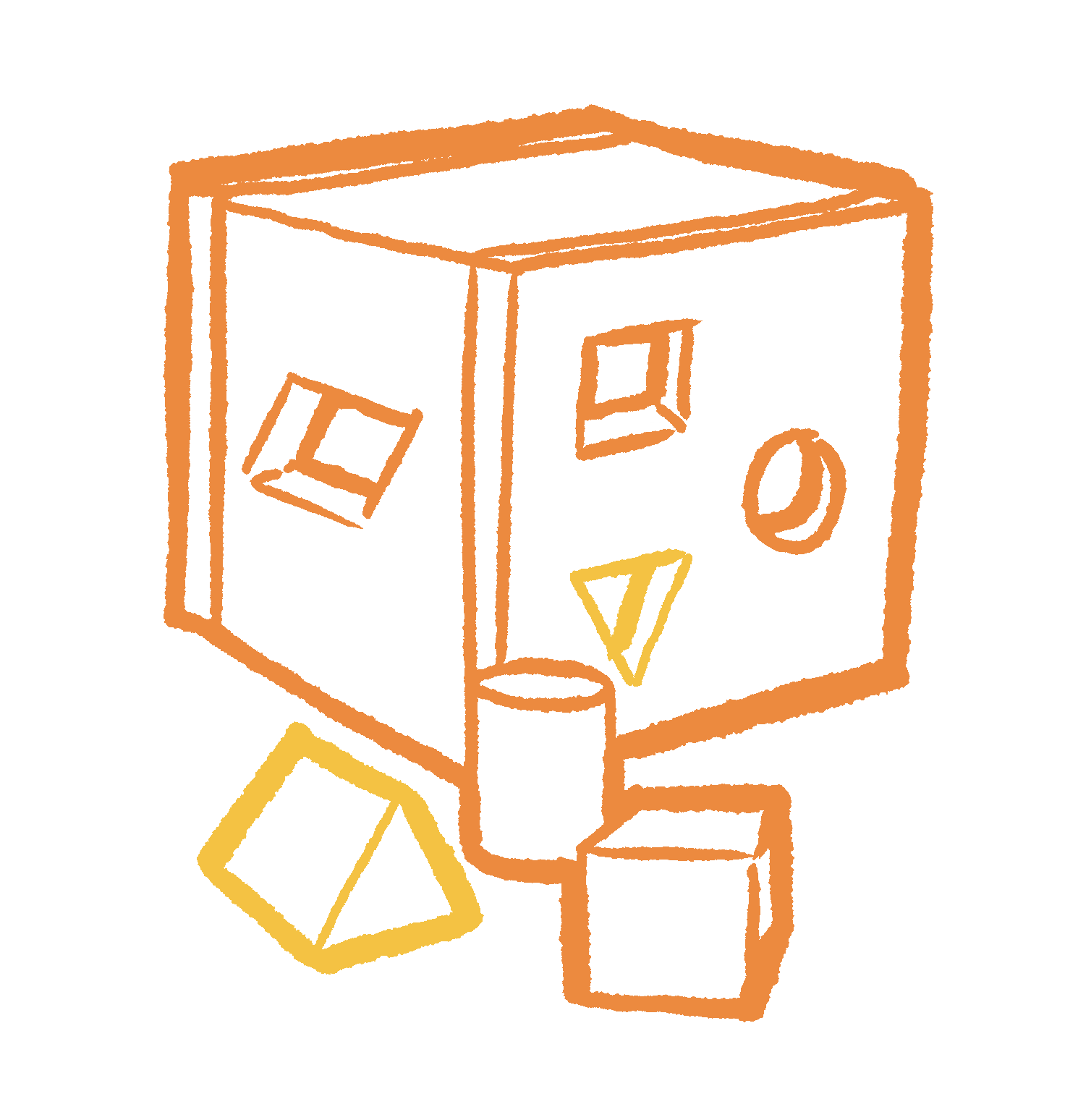



Hey! This is awesome. You might want to consider adding a mention of twine for Zoom, which is a free app that does automatic Breakout Room rotations in Zoom. Built for this exact kind of thing.